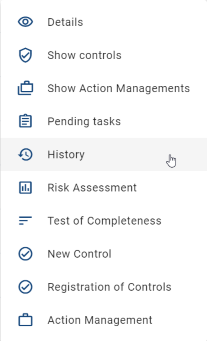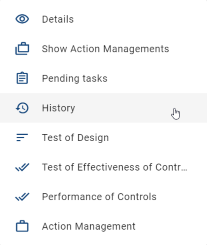Audit trail
Overview
The Audit trail provides you a chronological overview of what happened in a given process instance.
In detail, the Audit trail:
Shows when and by who the process was initiated.
Tracks when and by who a task was finished.
Tracks when, to whom and for what reason a task was delegated.
Shows the active task of the process when available.
Shows when, by who and for what reason the process was cancelled.
The following picture shows an Audit trail for a process that was launched by user “A”. In this example, the first task of the process was finished by user “A”. Then, a second task was initially assigned to user “A”. Before user “A” finished this second task, the task was delegated to user “D” based on the reason given in the comment section. Now, user “D” is in charge of handling the active task.
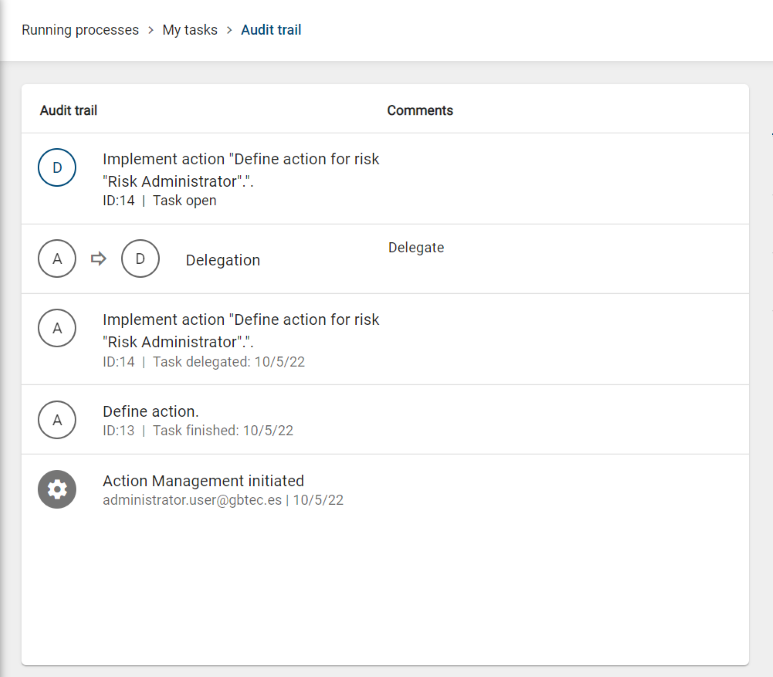
The following picture shows an Audit trail for a process that was cancelled by a user with the name “admin-grc” and also the reason for cancellation given by the user.
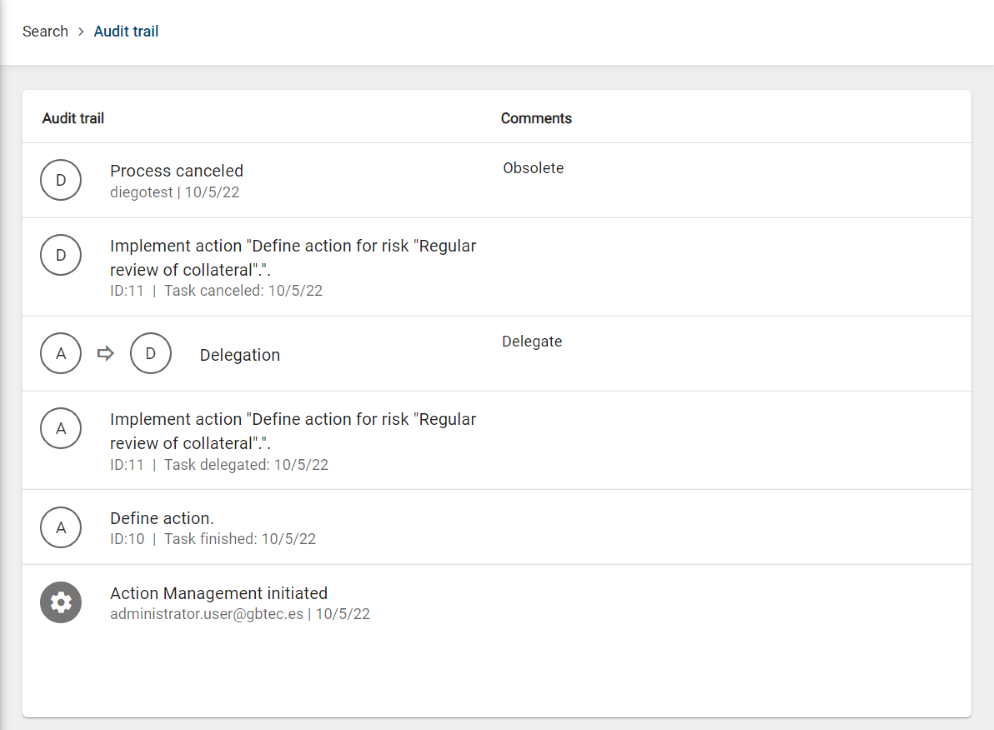
How can I access the Audit trail?
You can access the Audit trail from:
Tasks
The Audit trail is accessible from each view that shows a task card.
These task cards can be found in the Running processes area (My tasks, My processes and Delegated tasks) and inside the Search view.
By clicking on the context menu  of a task card you can access the Audit trail.
of a task card you can access the Audit trail.

Risk Catalogue
Select Risk Catalogue inside the Side Navigation Bar. Open the context menu  of a given catalogue entry and click on the History option.
of a given catalogue entry and click on the History option.
For each entry in the History view that was created by a BIC Process Control process, you can access the Audit trail of that BIC Process Control process by clicking on the icon ![]() .
.

Control Catalogue
Select Control Catalogue inside the Side Navigation Bar. Open the context menu button  of a given catalogue entry and click on the History option.
of a given catalogue entry and click on the History option.
For each entry in the History view that was created by a BIC Process Control process, you can access the Audit trail of that BIC Process Control process by clicking on the icon ![]() .
.
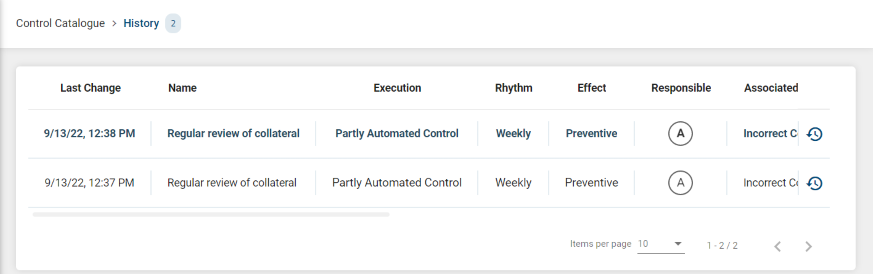
Action Management Catalogue
Select Action Management Catalogue inside the Side Navigation Bar.
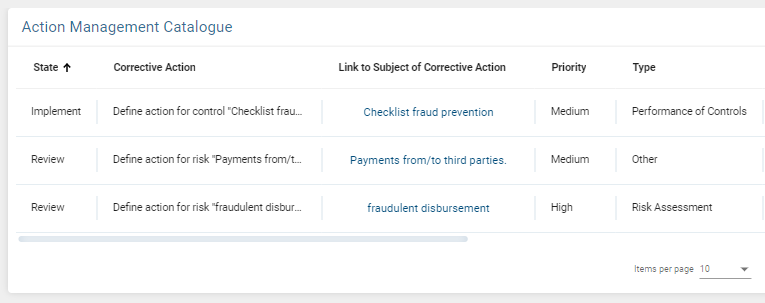
Open the context menu button  of a given catalogue entry and click on the Audit trail option.
of a given catalogue entry and click on the Audit trail option.
For each catalogue entry, you can see the Audit trail.
Who is the initiator of the process?
If the process is initiated as a consequence of the set up of the Scheduler, the initiator in the Audit trail will be the System.
If the process is initiated manually by the user, the initiator in the Audit trail will be the user who launched the process.
If an Action Management process is triggered as a consequence of a finished process, the initiator in the Audit trail will be:
Process |
Initiator |
|---|---|
Risk Assessment |
Risk Owner |
Test of Completeness |
Risk Owner |
Test of Design |
Control Owner |
Test of Effectiveness |
Control Owner |
Performance of Controls |
Control Owner |
Why do I not have the Audit trail available for all versions of a risk or a control?
When a version of a risk or a control is created through the BIC Process Design Connector, then there is no Audit trail available.
Audit trail is only available in the risk/control History when the corresponding version was created by one of the BIC Process Control Processes.